This post may contain affiliate links. If you use these links to buy something we may earn a small commission. Thanks.
Do you want to take advantage of the amazingly fast Metro 5G data speeds? What about replacing your damaged or outdated phone with a new device? Whichever reason may be here, you can save $20+ if you know how to switch phones on MetroPCS for free.
MetroPCS is the cell phone provider that now goes by the name Metro by T-Mobile. Despite the name change, many old loyal customers still refer to Metro by T-Mobile as MetroPCS.
Regardless of how YOU refer to it, Metro doesn’t have the most friendly approach to switching phones. The process, yes, is very easy to do on your own. However, it’s not as quick to switch as with its Carrier Network, T-Mobile.
Worst, Metro agents often charge $20 or $23/ line when you request them to help switch between phones. And that could turn out expensive if you have multiple lines on your account to switch devices.
The purpose of this post is to show you how to switch phones on Metro by T-Mobile (MetroPCS) for free. It’s an easy process you can do in less than 4 minutes on your own.
Similar Article:
- How To Activate A MetroPCS Phone For Free
- MetroPCS Phone Deals for Existing Customers
- How to Unlock a MetroPCS Phone or Tablet for Free
Verdict: 5 Things You Should Know To Switch Phones On MetroPCS/ Metro By T-Mobile
- Metro is a brand and MVNO of T-Mobile (GSM)
- Metro still behaves like a CDMA carrier on GSM
- Metro requires linking your phone and service SIM
- Metro charges up to $25/ line to switch phones for you
- Metro has a self-help interface to switch phones on your own
MetroPCS (Metro by T-Mobile) is a GSM Provider on CDMA Standards
Metro, like most prepaid phone providers, has a bring-your-own phone program. So, you’re free to switch phones, as long the devices meet the network and carrier requirements.
As I’ve briefly mentioned above, Metro is an MVNO of T-Mobile (GSM). In fact, MetroPCS is also a cellular brand of T-Mobile, a deal completed in May 2013.
Before the merger deal with T-Mobile, Metro operated as a wholly-owned subsidiary of MetroPCS Communications. It had its own 1xRTT CDMA cells and 4G LTE technology.
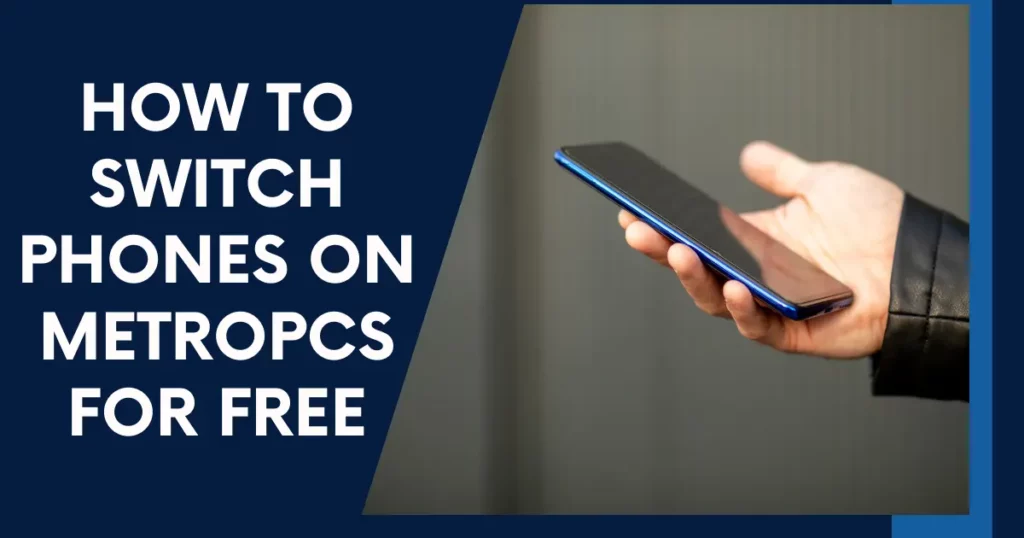
In 2015, Metro decommissioned its CDMA network for 4G LTE. But even with LTE and the newer 5G connectivity, Metro still behaves as a CDMA carrier.
For instance, with CDMA carriers, you usually can’t just swap a SIM card into another phone and expect it to work. They require you to authenticate/ validate your service with the device to be used, which is the case with Metro.
For obvious reasons, Metro does not advertise you have to authenticate your phone after inserting the SIM card. I believe they want you to fail and pay the $20 (sometimes up to $25) they charge to switch phones.
10 Easy Steps How to Switch Phones on MetroPCS for Free
The trick to switching phones on MetroPCS for free is to carry out the whole process on your own. If you ask customer care to help, either at the physical dealer store or by call, they will charge the $20+ fee.
But to switch phones on your own, you must authenticate with your service. And that basically means linking the phone with your SIM card.
You may hear some people who were able to switch their phones on MetroPCS by just swapping the SIM card. However, there is usually no guarantee the phone will remain working for long.
Also, when you don’t authenticate the phone and your Metro service, customer care may fail to help with an issue.
Fast forward, the ten easy steps on how to authenticate and switch phones on Metro successfully by yourself are:
Step 1: Gather Everything You Need for the Switch
As with any other DIY hack, the very first step to switch phones on Metro is to gather everything needed for the process. The various items you will need include:
- The new phone you want to use with your Metro service. It must be a phone compatible with MetroPCS, which requires bands 2, 4, 5, 12*, and 66, 71* for 4G LTE. Then, bands N41, N258, N260, and N262 for 5G Ultra Capacity. The device should be either fully unlocked or locked to Metro service (or T-Mobile postpaid).
- IMEI number of the new phone you want to use. The IMEI is often located in the Settings >> About Phone. But you can also get it by dialing *#06#
- A Metro SIM card that is compatible with the phone you want to switch to. If your current SIM won’t fit the new phone you plan on using, order a new one. The new Metro SIM card comes as a 3-in-1 piece, with various adapters to help it fit on different phones.
- ICCID number of your Metro SIM card, which is on the back of the main plate. The ICCID number is usually 19 or 20 digits unique to your SIM card.
- A working phone with the internet, as the authentication to complete the switch requires being online. Instead of a phone or tablet, you can also complete the switch online with an internet-enabled laptop or desktop PC
Step 2: Install the MyMetro mobile app
In the second step, grab your working phone to download and install the “MyMetro” mobile app for MetroPCS. You can download MyMetro on either Apple iPhone or Android phones.
Remember, you can only authenticate/ complete the process to switch phones on Metro for free online. And the online process requires you to log into your Metro account on the dedicated mobile app (myMetro).
Step 3: Launch the Metro “Switch Phone” Self-Help Interface
Once inside your Metro account, you’ll see four different tabs at the bottom of the screen: Home, Payments, Account, and Shop. Tap the “Account”tab and then select “Account Options” menu.
Under the “Account Options”, locate and select the “Switch Phone” submenu, which is where you start the switch.
Before everything else, Metro will remind you here the device you’re currently using MUST be on a stable WiFi connection. If the phone you’re using is connected to mobile data, it may get disconnected during the switch phone process and fail to complete.
When you confirm the device is connected to a WiFi, tap the “Continue” button to proceed.
Step 4: Confirm whether Your New Phone is Unlocked or Carrier-Locked
Now, to proceed with the Metro switch phone process, you’ll get a prompt to confirm if your device is carrier-locked. If the phone isn’t locked to another carrier, hit the “No” button.
Step 5: Confirm Your MetroPCS Account PIN
After pressing “No” above, you’ll get a prompt to enter the 8-digit PIN you created when activating your Metro account for the first time. Enter the unique PIN, and hit the bold “Verify PIN” button.
Note: if you don’t remember the correct numbers of your Metro PIN, click “Forgot PIN” to create a new one.
Step 6: Enter the Account Authentication Code
Immediately after you’ve verified the PIN of your Metro account, you’ll get a prompt to enter the authentication code. The authentication code usually arrives via text message in less than a minute, albeit sometimes can take a little longer.
When you have this code, enter it in the appropriate spaces. Then, hit the bold “Verify” button.
Step 7: Confirm the IMEI Number of New Phone
If the authentication code is correct, Metro will now ask for the IMEI number of the phone you’re switching to. After entering the IMEI number, tap the “Continue” button.
Step 8: Confirm Your SIM Card
If the phone you’re switching to is compatible with Metro service, you’ll get approval to proceed to the next step. The next step is to confirm if you wish to keep the same SIM card you currently have or get a new one.
In this case, I’m assuming you’re keeping the same SIM card you’ve been using. So, tap “Yes” for the switch phone process to start initiating.
But before initiating, Metro will yet again remind you to make sure the WiFi of the device you’re using is on. Then, hit the “Continue” button.
Step 9: Wait for the Phone Switch to Complete
At this point, your Metro service will start switching from the old phone to the new phone. It will only take a couple of seconds if you have a fast internet connection.
Once the new phone has successfully linked with your service SIM, you’ll get a “Phone validated” success message.
Step 10: Swap Your Metro SIM card & Enjoy!
Finally, insert your Metro SIM card into the new phone.
(In case you’re wondering, most phones now have the SIM slot on the side. Use the SIM eject PIN (or office PIN) to pop out the SIM tray).
After inserting your Metro SIM card into the new phone, power it on (if the device is off). If the device was already on, restart it to make sure it loads on the new SIM card successfully.
Key Takeaway:
As you can see, it’s so easy to switch phones on MetroPCS/ Metro by T-Mobile for free. All it requires is making the switch yourself without involving customer care.
If you ask the Metro customer rep to help switch your phones, expect to pay for their assistance. The current fee to switch phones on Metro with a customer agent helping you is $20, sometimes $23, and other times $25.
In our DIY steps to switch from an old to a new Metro phone, the most crucial requirement is the internet. The phone with the myMetro app MUST be connected to WiFi from a fixed internet or mobile hotspot.
Besides the myMetro app approach, you can also switch phones on MetroPCS/ Metro by T-Mobile via the web. In this method, you just need to grab an internet-enabled device and sign into your online Metro User Account.
Once logged into your Metro account, locate and select the upgrade button (under the current phone in use). Then, use the on-screen instructions to authenticate the new phone with your service.
Unlike with the mobile app approach, switching phones on the Metro website will ask for your SIM ICCID number at some point. But after entering the 19-20 SIM ID digits, add an F at the end. Then, press the “Check” button.
In some cases, your Metro switch phone process can be completed without the additional “F” on the ICCID number. But for all the people I’ve heard with an unsuccessful switch, adding the “F” often solves the problem.
Common Related Questions
Do I need to visit the MetroPCS store to switch phones?
No, you don’t need to visit MetroPCS store to switch phones. If you visit the Metro store in your area for help on this, they can charge you up to $25/ line, enough to cover your monthly bill.
How can I switch phones on MetroPCS if I’m not the account owner?
Overall, it’s so easy to switch phones on MetroPCS for free. However, the process requires details of the account owner, specifically the unique 8-digit PIN.
If you’re not the owner of the Metro account of your line, tell whoever you’re under you wish to switch phones. The owner of the account can help you with the phone and account PIN to make the switch on your own. Or he/ she can switch the phones on your behalf.
Why did the steps to switch phones on my MetroPCS fail?
Well, the steps to switch phones on your Metro line may fail if:
- There is a technical issue on the end of the Metro
- The new phone you’re switching to is incompatible with Metro
- You have entered an incorrect SIM card ID (ICCID) number- that’s when prompted. Keep in mind that you may need to input an “F” after the last digit of the ICCID number to complete the process successfully.
- The phone you’re using to switch got disconnected from the internet before completing the process
